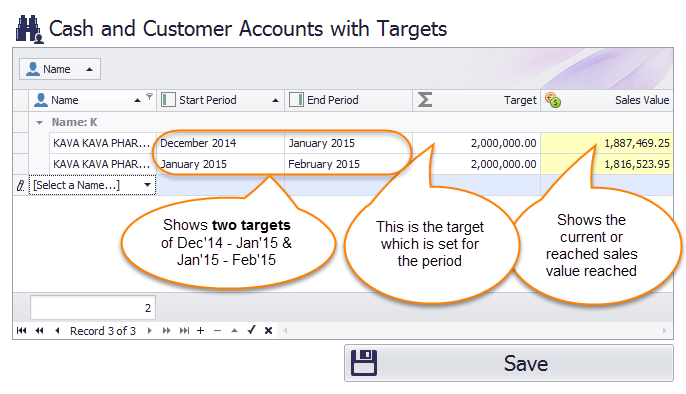Table of Contents
Using Sales Targets #
Sales targets can be set for multiple periods of time, per Customer Name.
Raminian will calculate targets which are made on the same EXACT name of an existing customer, from the following document types:
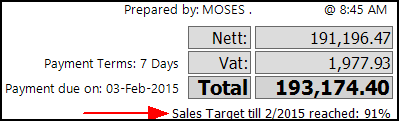
Example usage of Sales Targets
Cash Sales
- Cash Credit Notes
- Invoices
- Customer Credit Notes
Using the advanced features of the Layout Designer for your documents, you can set “rules” such as:
Set TARGETS visible, ONLY if the value greater than, or equal to 90%
(Rule: Visible=True. Expression: Target >= 90%)
This will allow you to hide the Targets line when the target is below 90%.
Setting Sales Targets #
Navigate to Customers > Sales Targets
- Select a customer
- Set your Start and End period
(Note that these can be in the past as well, once you save, you’ll see the “Sales Value” populate with their sales) - Set the Target – value that the customer should aim to reach
The action once a customer reaches their target is up to your business. You may wish to give a token of appreciation such as a discount or free item.