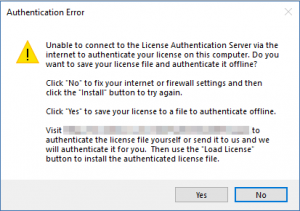
Error seen when there is no internet
The license needs to be authenticated with our server. Clicking INSTALL attempts to do this, but if it fails (due to lack of internet), then you will see the below image.
From here, you can
- SAVE a request file on your computer
- Find a way (copy to another computer/cyber cafe) to email it to us (at support[at]cecypo.tech)
- We will return an authenticated file back to you
- You can use the “Load License” button to active your computer now.