Below you’ll find some tips and tricks of the very capable Layout/Report Designer!
It’s capable of designing your perfect receipt, order, quotation, which can include barcodes, hyperlinks (to your website for example), images, vertical text, watermarks (text or image), and more!
Formatting Fields #
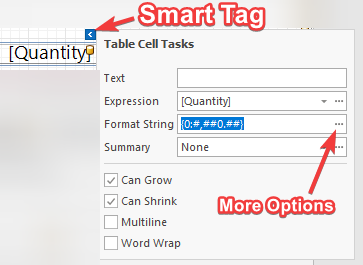 In the designer, click on the SMART TAG for the field (in this case, it’s “Quantity”
In the designer, click on the SMART TAG for the field (in this case, it’s “Quantity”
Set to {0:#,##0.##}
This allows display of the following types of Qty;
1,495 [if no cents]
500.55
1,000.02Click on the “…” on the right for more formats. (Note that “n2” will always show the .00)
Printing Cartons / Loose for Quantity #
Set the EXPRESSION field the below to print Quantity in a format such as “2 Cartons 5 Pieces”
Iif([Cartons]<>0, Iif([Cartons]<>0, Concat(Concat(FormatString('{0:#,##0.##}',[Cartons]), ' ' , Iif([Cartons]>0,'Carton','')),' ' ,
Iif([Loose]<>0, ConCat(FormatString('{0:#,##0.##}',[Quantity]) ,' ' ,
Iif([Loose]>0,[Unit],'')), ' '),''), ''),
Concat(FormatString('{0:#,##0.00}',[Quantity]) ,' ' , [Unit]))
Auto PageBreak to Limit number of items per page #
Sometimes you only want a limited number of items to be able to print on a page. (Usually used by companies which have ‘pre-printed stationary’ which have footers already printed on the paper).
Watch & learn with the video below. And use the below code in the Expression Editor.
Note: Set Visible=False as you ONLY want the Page Break to occur after the ?RowsPerPage is reached.
*?RowsPerPage a document Parameter. If missing, simply ADD at the bottom of the Field List
([DataSource.CurrentRowIndex] % ?RowsPerPage == 0) And ([DataSource.CurrentRowIndex] != 0)





