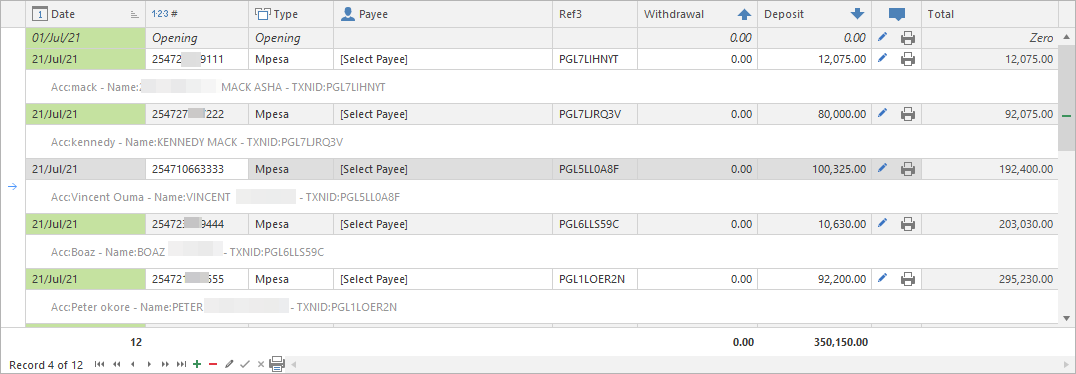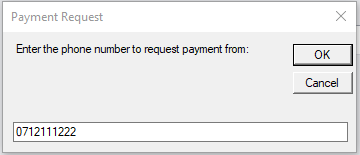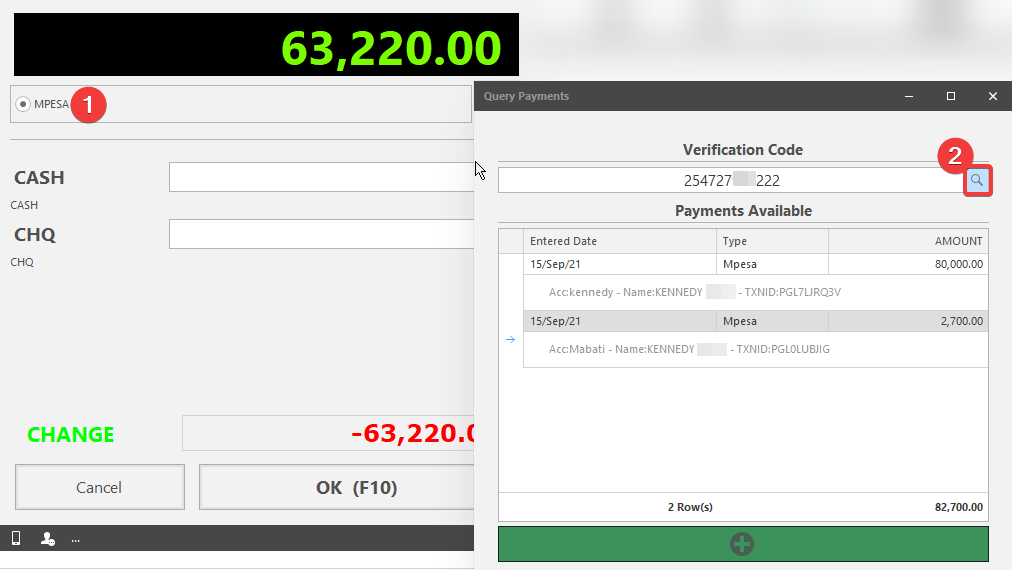mpesamanager.cecypo.com is Cecypo’s MPESA integration that connects to your MPESA (Lipa Na Mpesa or Paybill) account.
While it’s a standalone application, our API allows Raminian to connect to live MPESA transactions for your sales/bank entries!
- Works with Lipa Na Mpesa (Till Number)
- Works with PayBill Accounts
- STK Push directly from Raminian (popup payment message on customers phone)
- View all transactions, consumption status and customer details from the app
Mpesa Manager is also integrated with SLACK and MICROSOFT TEAMS!
Slack Commands:
To use STK PUSH: /mpesa {phone} {amount} {account}
To use TRANSACTION STATUS: /mpesacheck {TxnID}
How to Request MPESA #
You can push a popup message on a customers phone via the STK PUSH function by MPESA
- Click REQUEST to request payment via MPESA. You will be asked to enter a phone number, or one will be loaded from a CONTACT, if pre-selected.
- The Customer will get the following popup message on their phone. Older phone will not get this automatically, so they can simply pay and add the ACCOUNT NUMBER “1338”.
- Once the customer pays, the CHECK button can be used (multiple times) to keep checking if the payment has been made.
Transaction Query #
It is possible, due to a connectivity/upgrade issue, that data is not sent by Safaricom or not received by Mpesa Manager.
In this RARE case, you simply use a function called “Transaction Query” to request back a transaction.
Below shows the normal Mpesa entry form, which you can find payments using a PHONE NUMBER or TRANSACTION ID
The search button (shown as 2 above), performs the following functions;
- Clicking will search the database for a payment (by phone number or transaction ID)
*Which is only shown if unused. - 3rd click of this button, checks online and download any new payments made, between the last online connection and now.
- 4th click shows the below image, which requires the Transaction ID (NOT the phone number) to request Safaricom to re-send the payment into to MpesaManager, which in-turn, allows Raminian POS to see payments.
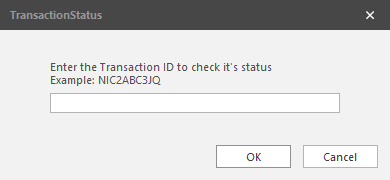
Mpesa Transactions #
Payments can easily be seen just like any bank transaction, as shown below. All information, such as the name of sender, phone nunber, transaction ID are recorded;