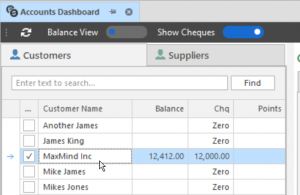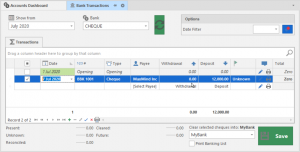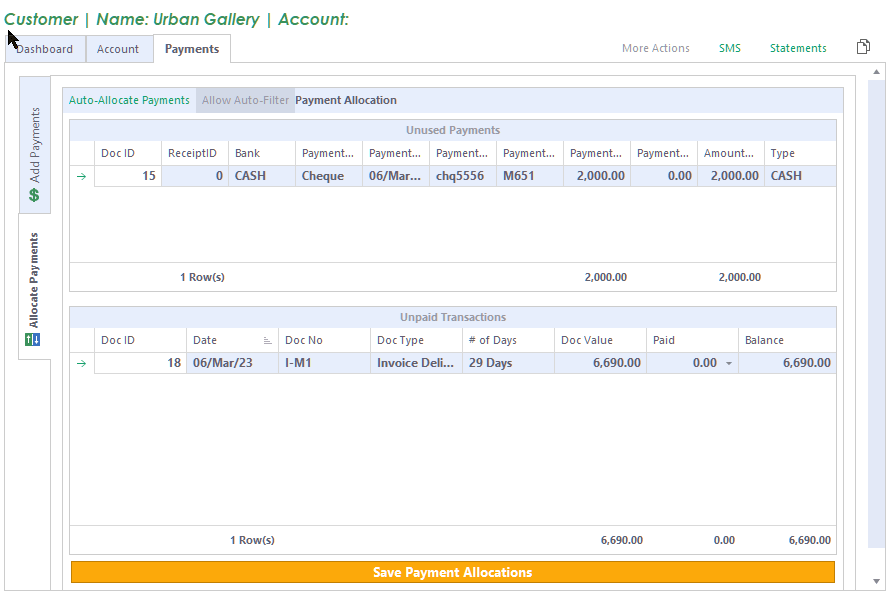Accounts Dashboard #
From Customer/Supplier > History
- Account Balance (outstanding values are +ve)
- Chq (Cheque) Balance – This value can either be shown separately from the account balance or inclusive of it, depending on the Bank Type. If the type is CHEQUE, then it’s regarded as a Post-Dated Cheque or uncleared Cheque.
- Points – Balance of Loyalty Points
Bank Type: CHEQUE #
From Bankings > Banks
If your “Cheque” bank is set to the type of “CHEQUE” then your balance in the Accounts Dashboard will show separately.
In turn, this allows you to goto Banking > Transactions and select the ‘Cheque’ Bank,
And you will see a checkbox selector for each cheque, and next to the SAVE button, a choice of banks to ‘clear’ the cheque into.
Credit Control #
Controlling Credit owed by your customers is one of the most important processes in your business!
*Note that the credit terms & limits can be checked against Quickbooks data if connected, instead of the values in Raminian. We will configure it for you as you require.
How it works #
- Use the permission for “Allow overriding Customer Credit Limits” for admins or managers, who are allowed to enter their password on a users PC to override the restriction.

- When the Transactions form is opened,
- The settings in Customer Properties used are Credit Limit and Credit Terms (number of days)
- If using Quickbooks, Raminians account balances are ignore.
A connection will be made to QuickBooks and the Accounts Receivable data data will be cached into the Raminian database.
Note that this will happen every time the transactions form is opened, or refreshed (F5), unless the check for interval updates is enabled (hourly recommended).
This can be set in Options > Settings > Integrations
- When creating an Invoice Delivery, the balance text will show the customers account status, as shown below.

- Depending on your specified settings, Raminian can restrict sales on
- Over Due amounts (such a balance still due after 61 days),
- Or if the Credit Limit has been reached.
Types of Restrictions #
You may restrict sales as per the following options:
- Credit Limit – Financial value limit
- 31-60 or 61-90 or 90+ – restricts sales if any overdue amount is found in the selected date range.
*Note that you may override the restriction for a user, by enabling the permission called Allow overriding customer credit limits
Credit Control Permission
Payment Allocations #
Under Customers > Customer History (or Customer Payments),
Goto the Payments Tab, and on the LEFT, goto Allocate Payments.
- Click on the top section to pick a payment
- Double Click on any row on the bottom (invoices), to allocate the selected payment in step 1.