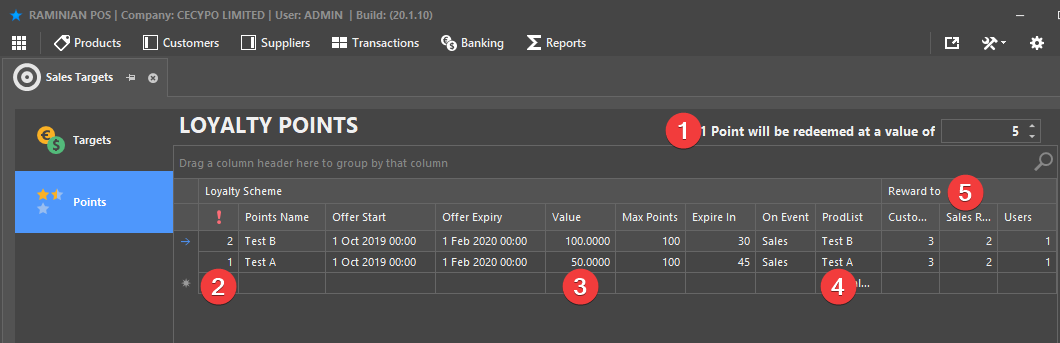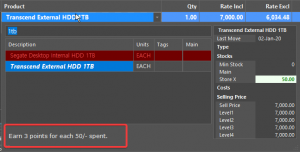Table of Contents
Loyalty Points can be earned by:
- Customers (during sales),
- SalesReps (by attaching one to a sale) and
- Users (those to make the sale).
We’ll explain this feature by example;
- Defines the VALUE of a “Point”. Generally, this setting should not be changed one decided upon. Here, each point earned has a value of 5/-
- The PRIORITY level, which is used to OVERRIDE a lower Loyalty Scheme. (1 is higher than 2).For example, if you have a scheme running for a whole year (Jan to Dec) [Priority=2], but wish to award DOUBLE points during the XMAS holidays,
You would create another scheme with a higher priority [Priority=1] just for the XMAS holiday period, so that the year long scheme is ignored during sales. (If the product exists in the XMAS scheme).The VALUE that must be spent to earn a single point. Scheme “Test A” below, has 50.00, which means if someone buys 7,000/- worth of goods, they would get;
7,000/- divide by 50 = 140 points.However, see #5 where we wish to REWARD CUSTOMERS 3 POINTS, changing the calculation to;
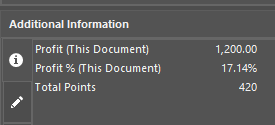
Live Points calculation can also be seen in the Additional Information panel in Transactions
7,000/- divide by 50 = 140 x 3 = 420 points.
SalesReps would get 140 x 2 = 280 points, and Users would get 140 x 1 = 140 Points. - Points calculation can also be seen in the Additional Information panel in Transactions
- ProdList allows you to only allow points on specific products. To create or edit a list, open from the menu; Products > Product Lists
- The multiplier of the points issued. Explained in #3.
ENABLE POINTS #
- Enable Points under Options > Settings > Till Settings
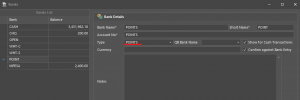
- Create a Bank as shown below (Note the checkbox for ‘Check against Bank Entry’)
REDEEMING POINTS #
Both Cash and Credit customers can redeem points;
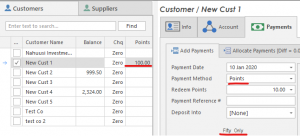 When customers redeem their points, you use the same payments area under Customers > Customer History > Payments tab.
When customers redeem their points, you use the same payments area under Customers > Customer History > Payments tab.
The Customer balance columns can show values for BALANCE, CHEQUES and POINTSSelect POINTS as the PAYMENT METHOD.
As you can see below, the 10 points value is shown as “Fifty Only”, explaining that the monetary value of 50/- would be deposited, and 10 points would be reduced from the customers account.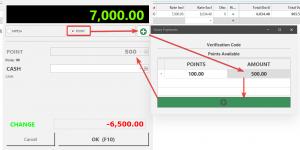 Redeeming for Cash transactions is done from the Payments FormSelect POINT, press the +, select the Points (if available) and as you can see from the below, only 100 points are available, worth (100 * 5) 500/-, which can be used for this purchase.
Redeeming for Cash transactions is done from the Payments FormSelect POINT, press the +, select the Points (if available) and as you can see from the below, only 100 points are available, worth (100 * 5) 500/-, which can be used for this purchase.
The remaining 6,500 due would have to be paid using a different method.