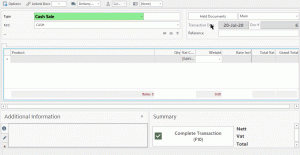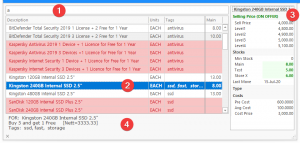Main Features #
- Sell by Weight

- Comment per item
- Batch number and expiry date per item
- Additional expenses incurred during purchase
- This extra expense (such as transport costs) can be divided equally between all your products, taking into consideration the quantity AND weight!
- Choice of printing a Packing list for the sale
- Picking a delivery method or route
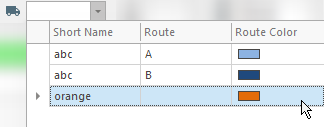
Select Delivery/Route
- Live view of profit / loss, weight of all items in the sale
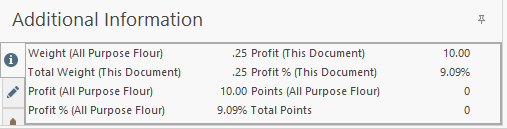
Live profit/loss view
- Add a reference to a sale (name of person, Purchase Order number, vehicle number plate)
- Add a contact to the sale (search or simply by entering their phone number)
Ability to HOLD the document to use later – If the client will return with money later, or needs to be processed later, you can hold the document and retrieve it from any computer to complete or modify.
- Powerful Product Search
- Product Search area – type your description here
- Focused product if search has multiple results
- Detailed product data including pricing levels
- Extra area to show TAGS and OFFER (such as a Buy 1 Get 1 Free deal)
Highlighed products are those which are either out of stock or Below “Minimum Stock”
Note that most of theses can be enabled/disabled based on the users permissions.
Other Amazing Features #
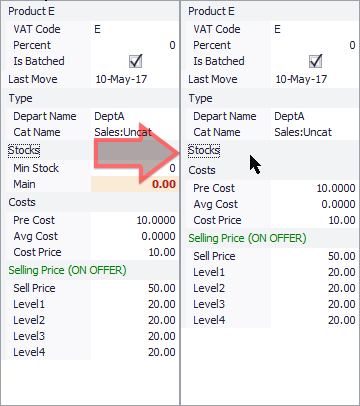
Reduce Product Info
Double-click on the header of a section. (For example, “Stock” section has the stocks qtys per warehouse).
Once the list is collapsed, close the Transaction window to save this.
(Now the system will remember to auto-collapse the “Stock” section).
Your “cost price” is what you enter for each item, so that the total VAT and GROSS values match your Supplier Invoice (or Goods Received Note [GRN]).
However, you may have discounts or additional costs that apply to this purchase, such as transport costs, which would greatly affect your “landed cost price”.
To solve this, simply add a value into “Distribute additional costs of” as shown below;
- Entering a value, such as 1000/-, will increase the cost of items by the same.
- Entering 5%, will increase the cost of items by the same percentage.
- Entering (negative) -5%, will decrease the cost of items by the same.
*NOTE: This value is distributed evenly, based on QTY and WEIGHT.
(So if you bought 1 Elephant and 100 mice, the Elephants cost price would go up higher than the mice.)